Any sales team in any organization is always keen to find what kind of work is assigned to which all accounts and in this endeavor, the best option is to form sales territories. The Sales Manager always need to keep track of which sales rep is assigned which accounts and opportunities. .It is imperative to know which territories have fulfilled the Sales Quota. This is where we find the application of Enterprise Territory Management with Sales Cloud. First let us find out more details on “What is Territory Management?”.
What is Territory Management?
It gives access to the Sales reps based on a certain criteria say revenue or geographical boundaries, so that well-balanced territories are created for the benefit of the sales team. This way the expectations of the sales reps are met such as market potential. It helps to grant access to accounts based on certain characteristics.
In the Enterprise Territory Management, the enterprises are able to set and test the territory model, before implementing the some. Moreover, it allows to use assignments to accounts and opportunities. It has the ability to generate reports that can assess the effectiveness of territories. While using the territory management, there is not much scope for the sales reps to complain about assigned to a huge territory and others assigned to easier-to-operate kind of territories. Let us try to find out what are the different things that are possible, while enabling Territory Management.
What can be done with Territory Management?
The following can be done with Territory Management:
- Enable Territory Management
- Create a Territory
- Set Assignment Rules
Enable Territory Management
To enable Territory Management,
- The user needs to type Territory in the Quick Find Box and then Select Territory Settings from Setup
- Enable Territory Management
- Accept the Default settings by clicking on Save
- Next, the user needs to create a Territory type and also a Territory model, before creating a Territory.

Create a Territory Type
Territory Type helps user to group Territory.Take the following steps to create a Territory Type:
- Type Territory in quick find box and select Territory Types.
- Now click on New territory Type button.
- Enter a label, description and Specify a priority for Territory Type.
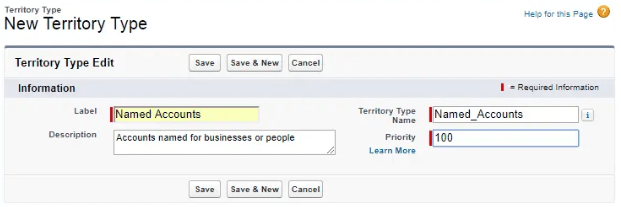
Create a Territory Model
Territory Model used to create multiple territory structures. Also this model connects territories, user assignment and account assignments.
Take the following steps to create a Territory Model Record:
- Enter Territory in quick find box and then select Territory Models.
- Click on new Territory Model button.
- Enter a label and description for the model.
- Click on save.

Create a Territory
Before a user can create a hierarchy of territories, first the territories have to be created. Let us find how.Take the following steps to create a Territory.
- Start from Setup and type Territory in the Quick Find Box and then Select Territory Model – > View Hierarchy.
- Click Territory, next to Current Fiscal Year as shown in the below diagram.

- On the New Territory Page, enter the label name of the territory as Northern California and the named account territory type is selected.
- Enter a suitable description say Accounts in Northern California.
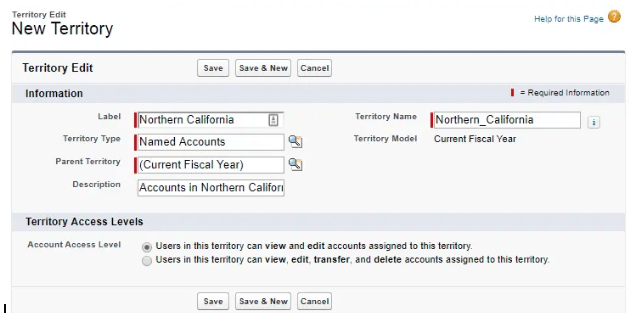
Create a Territory Hierarchy
- Repeat the above steps to create a Southern California Territory and both the above territories appear as a hierarchy as shown in the below diagram.

Set Assignment Rules
Accounts can be assigned to territories, either manually or through the Assignment rules. The following steps are to be taken to define assignment rules for accounts. Let us find out “What is a Rule?”
What is a Rule?
Rule defines one or more characteristics to define a territory, Then Territory Management allows the user to assign accounts with the same characteristics to a territory. It all depends on the state in which the account
Is whether Planning or an Active State. When the account is in the Planning state, then only preview account assignments can be done while running the rules, But, when the accounts are in active state, then accounts are assigned to territories, based on your rules. Rules work within territories and child territories.
Now, we will find out how to define rules Assignment Rules. Take the following steps to create and run an assignment rule. These are:
- From the Territory Models page in Setup, open the Current Fiscal Year territory model by clicking View Hierarchy.
- Open the Northern California territory.
- Territory related list has the Assignment Rules. Click New.
On the rule edit page, enter Northern California Zip Code as <rule name>. - For the selection criteria, enter Account: Billing Zip/Postal Code, greater or equal, and enter 94000.
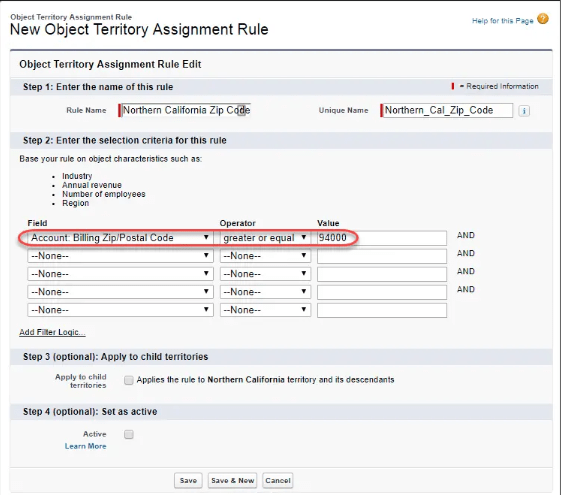
What Needs to Considered before Enterprise Territory Management?
The Customizable Forecasting in Salesforce must be disabled before incorporating Enterprise Territory Management. You can use Collaborative Forecasting with Enterprise Territory Management.
Territory Management has now evolved into Territory Management 2.0. Next, we delve with the key factors for considering to shift to Territory Management 2.0.
3 factors to consider before shifting to Territory Management 2.0
The factors which need to be considered are:
- Since opportunities are not assigned to specific territories, it is not possible to forecast by territory. Forecast hierarchy is dependent on the role hierarchy and not on the territory model. However, collaborative forecasting is possible.
- Not possible to filter the reports based on “My Territories” or “My Team’s Territories”.
- Cannot create sharing rules to territory members.
Finally, we deal with benefits of Territory Management.
Benefits of Territory Management
The benefits of Territory Management are:
- Enable complex sales structure by increasing sales. While changing sales structures, it gives insights to make informed decisions.
- Multiple forecasts per sales rep based on territory membership.
- Generate Territory wise Sales Reports.
- Transfer sales reps between territories.
- Create Workload balance for managing accounts in a given territory. Ensure that territories are working at fullest workload balance and potential so that sales reps are working at full capacity.
For some of the best practices of Territory Management please refer to our blog on Best practices of Territory Management.
Conclusion
Territory Management gives access to the Sales reps based on a certain criteria to create well-balanced territories for the benefit of the sales team. It has the ability to generate reports that can assess the effectiveness of territories. Accounts can be assigned to territories, either manually or by setting the assignment rules. Some of the benefits of Territory Management are increase sales with complex sales structure, generate category wise sales reports or even transfer sales reps between territories, and evaluate sales performance with greater precision.




